Root Realme X7 Pro 5G Android 10 Realme UI (RMX2176)
تحميل روت Root Realme X7 Pro 5G Android 10 Realme UI
TWRP+Root Realme X7 Pro 5G Android 10 Realme UI
ROOT RMX2176
How to Root Realme X7 Pro 5G Android 10 Realme UI (RMX2176)
Realme X7 Pro 5G International Variants comes with a flexible bootloader. Some Manufacturer devices come with a locked Bootloader. This means that we can easily root different smartphone variants. The device can also accept installing TWRP recovery or any other custom recovery file/app.
TWRP recovery is a custom recovery file that we must install on your devices because you can root them successfully. This article explained the easiest method to follow and install TWRP recovery on Realme X7 Pro 5G. However, the tool required for rooting this device is the Magisk App.
With the help of TWRP Recovery, you can quickly flash the latest version of Magisk into your Realme X7 Pro 5G to gain root access. Before sharing the tutorial, you may want to know that, with the TWRP recovery present on your device, you can easily install any custom ROM or firmware. Does it seem complicated? Relax; We will explain everything succinctly in bullets.
Things to check out for;
Make sure your device battery is charged above 50%
Backup your current files and data, complete the data loss process (save them on external storage).
Pre-Requirement Steps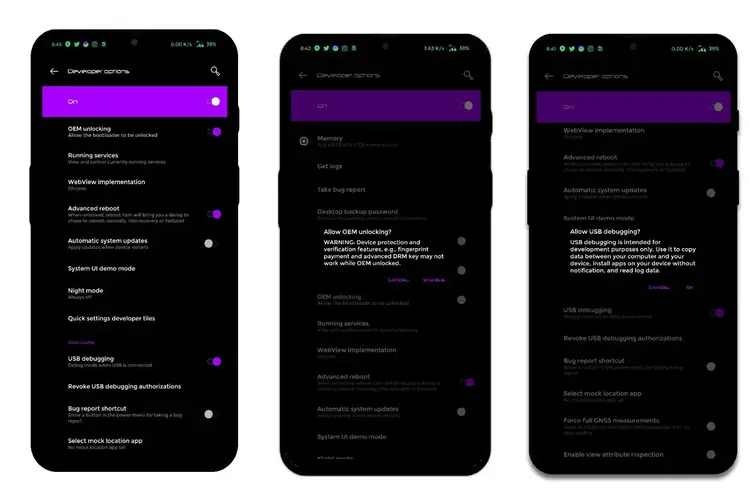
Enable USB Debugging Mode and OEM Unlock on your mobile. To do this, go to settings >>> about >>> Tap on the “Build Number” 7-10 times consistently to enable “Developer Options,” then go to the “Developer Options” and enable USB Debugging Mode, OEM Unlock, and Enable the ‘Advanced Reboot.’ There is no complicated process in Realme X7 Pro 5G.
Download the ADB drivers. Install it on your PC.
- Download Magisk.Zip (Latest Version), and no-verity-opt-encrypt – Copy it to Your OTG Memory.
Download and save the TWRP File, extract them to your PC, and rename the recovery file to recovery. img. Copy all these files to the installed ADB and Fastboot folder.
- TWRP-3.4.2B-1204-REALME_X7PRO-CN-wzsx150.zip.
Extracting Vbmeta. img file in Realme X7 Pro 5G Andoird 10 ROM
To avoid boot loop issues, we have to flash the vbmeta—img file before flashing TWRP and Magisk; to create patched Vbmeta, We have to extract the file from your current firmware. Follow the below steps to make the Vbmeta file.
- Download Realme X7 Pro 5G Android 10 Firmware and save it on your PC. Your Current OS version and Downloaded Version should be the Same.
- Download firmware from the above link and copy it to your PC.

- Extract the firmware file in your PC and copy the Vbmeta. img file to your PC. You can find the Vbmeta file in the firmware-update folder.
Unlock Realme X7 Pro 5G Bootloader using In-depth Test APK file, ADB and Fastboot

Download the Realme X7 Pro 5G Android 10 Unlock Tool apk and install it on your mobile.
- Enable mobile data and Open the Unlock tool app.
Select Start applying, accept Terms and Conditions, Submit your application. Within 1 Hour or a maximum of 24 hours, you will receive confirmation from the Realme team if you get a successful move to the below steps.
- After the successful review message, boot your mobile into fastboot mode and connect your mobile with the PC.

- Switch off your device. Then, enter into Fastboot mode. To do this; Press and hold down the Volume Up + Power buttons at the same time for some time.

Press the Volume Up button to continue when you see the warning message.
Now, connect the Realme X7 Pro 5G mobile to the computer via USB cable.
Launch the fastboot on your computer. Open a Command prompt on your PC and type the below command.
- fastboot devices
- It should display the connected devices. If you didn’t get the device, restart the command prompt and Disconnect and Connect your Realme X7 Pro 5G. If you are detected, type the below commands.
- fastboot flashing unlock

- Hit enter, you will prompt to select an option in your mobile, Select Unlock Bootloader.

After the process complete, It will boot into regular operation. Now you have an Unlocked Bootloader.
Check again to enable “Developer Options,” then go to the “Developer Options” and enable USB Debugging Mode, OEM Unlock. Sometimes they disabled themselves after the boot.
Flash TWRP in Realme X7 Pro 5G Android 10
- Switch off your device. Then, enter into Fastboot mode. To do this, press and hold down the Volume Up+ Power buttons at the same time for some time.
Press the Volume Down button to continue when you see the warning message.
Now, connect the Realme X7 Pro 5G mobile to the computer via USB cable.
Launch the fastboot on your computer. Open a Command prompt on your PC and type the below command.
- fastboot devices
- It should display the connected devices. If you didn’t get the device, restart the command prompt and Disconnect and Connect your Realme X7 Pro 5G. If your device is detected, type the below commands one by one and Hit Enter.
- fastboot flash recovery recovery.img
- fastboot flash vbmeta vbmeta.img
- After the process complete, It will boot into the temporary TWRP. Don’t Boot into standard OS until we flash magisk.
Install Magisk and no-verity-opt-encrypt in your Realme X7 Pro 5G using TWRP

- Select Wipe->Advance Wipe->Select Cache Data.
- Return to Home of TWRP select Install.
- Select no-verity-opt-encrypt.zip.
- After the Installation, again Return to the Home of TWRP select Install.
- Select Magisk.Zip.
- After the Installation, Reboot Your Mobile.
- You can also install Magisk Manager in your Mobile Applications.



