Root OnePlus Nord N10 5G Android 10 (BE86/89, International versions)
ROOT+TWRP OnePlus Nord N10 5G Android 10
Download ROOT+TWRP OnePlus Nord N10 5G Android 10
ROOT+TWRP OnePlus BE86/89, International versions
تحميل روت وريكفري معدل OnePlus Nord N10 5G Android 10
How to Root OnePlus Nord N10 5G Android 10 (BE86/89, International versions)?
OnePlus Nord N10 5G International Variants comes with a flexible bootloader other than some carrier locked devices. This means that different smartphone variants can be easily rooted. The device can also accept installing TWRP recovery or any other custom recovery file/app.
But In the below method, we are going to Root this device by using Magisk. You can install Official TWRP using the official App when it is released. TWRP recovery is a custom recovery file that must be installed on your devices because you can root them successfully. This article explained the easiest method to follow and install Magisk on OnePlus Nord N10 5G. However, the tool required for rooting this device is the Magisk App.
You can flash TWRP once it is available. With the help of TWRP Recovery, you can quickly flash the Custom ROMs into your OnePlus Nord N10 5G. Before sharing the tutorial, you may want to know that you can easily install any root apps with the Magisk present on your device. Does it seem complicated? Relax; everything will be explained succinctly in bullets.
Things to check out for;
Make sure your device battery is charged above 50%
Backup your current files and data, full data loss process (save them on external storage).
Pre-Requirement Steps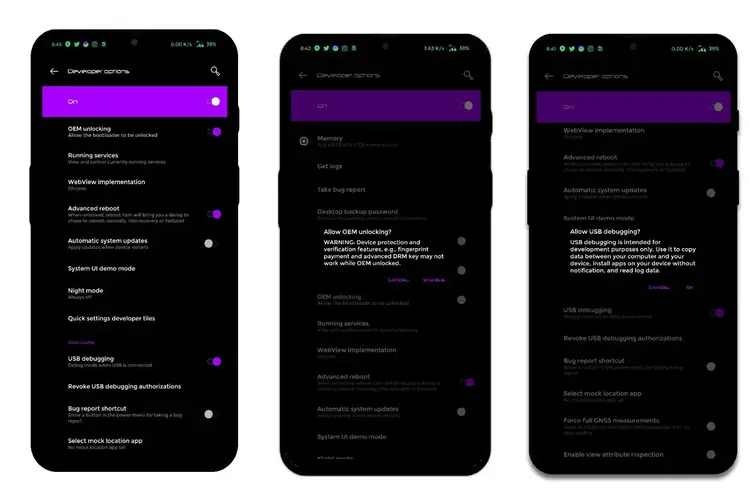
Enable USB Debugging Mode and OEM Unlock on your mobile. To do this, go to settings >>> about >>> Tap on the “Build Number” 7-10 times consistently to enable “Developer Options,” then go to the “Developer Options” and enable USB Debugging Mode, OEM Unlock. There is no complicated process in OnePlus Nord N10 5G.
Download the ADB drivers. Install it on your PC.
- Also, download the regular Partition Fastboot drivers Install them on your PC. Use these drivers to flash the Boot image file.
Unlock OnePlus Nord N10 5G Bootloader using ADB and Fastboot

- Switch off your device. Then, enter into Fastboot mode. To do this, For Both Devices- Press and hold down the Volume Up + Power buttons at the same time for some time.

Press the Volume Up button to continue when you see the warning message if it is the first time to boot fastboot, Advanced-> Reboot to Fastboot.
Now, connect the OnePlus Nord N10 5G mobile to the computer via USB cable.
Launch the fastboot on your computer. Open a Command prompt on your PC and type the below command.
- fastboot devices
- It should display the connected devices. If you didn’t get the mobile, restart the command prompt and Disconnect and Connect your OnePlus Nord N10 5G; if you are detected, type the below commands.
- fastboot oem unlock

- Hit enter, you will prompt to select an option in your mobile, Select Unlock Bootloader.

After the process complete, It will boot into regular operation. Now you have an Unlocked Bootloader.
Check again to enable “Developer Options,” then go to the “Developer Options” and enable USB Debugging Mode, OEM Unlock and Enable the “Advanced Reboot.” Sometimes they disabled themselves after the boot.
Preparing Patched Boot Image file for OnePlus Nord N10 5G
- Download OnePlus Nord N10 5G Firmware and save it on your PC (Full OTA, Not incremental update). Your Current OS version and Downloaded Version should be the Same.
- You can use Phone Info to know your firmware version.
- Download 7Zip-ZS Install on your PC. Extract the files in downloaded firmware using 7Zip-ZS. You will get a few data. We can find the payload.bin file in the extracted files.

- You have to download and install Python’s latest version. Also, Download Payload Dumper.zip and extract the files to your PC.
- After the extraction of Payload Dumper, You will get two folders- payload_input and payload_output. Place the payload.bin file in payload_input, which we extracted from OnePlus Nord N10 5G firmware.

- Now run the Payload Dumper application. It will extract the boot.img file in payload_output.

- Download Magisk Manager (Download Latest version) or Magisk canary and Install it on your mobile. Open Installed Magisk and Select Install in Magisk; it will ask For zip file and Patch Boot Image File. Select the Boot Image file.

Navigate to your copied Boot Image File and patch the file as .img format.

- Wait for the process to complete; in the end, you will get a magisk patched .img file. The .img file will be in the same folder where you have the boot. img.
- Copy magisk_patched.img file to your PC. Rename the file to boot.img again.
Flash Patched Boot Image using ADB and Fastboot in OnePlus Nord N10 5G

- Switch off your device. Then, enter into Fastboot mode. To do this- Press and hold down the Volume Up + Power buttons at the same time for some time.
Press the Volume Up button to continue when you see the warning message.
Now, connect the OnePlus Nord N10 5G mobile to the computer via USB cable.
Launch the fastboot on your computer. Open a Command prompt on your PC and type the below command.
- fastboot devices
- It should display the connected devices. If you didn’t get the mobile, restart the command prompt and Disconnect and Connect your OnePlus Nord N10 5G. If you are detected, type the below command and hit Enter.

- fastboot flash boot boot.img
- After the process complete, Press the Volume Down+ Power button to exit Fastboot mode. When the screen goes off, Immediately Press Volume Up + Power buttons to boot into Recovery mode.
- After entering into Stock recovery mode, Go to Wipe Data/Factory Reset and Select Yes to wipe data. It will erase your saved data on your device. Don’t Boot into OS; read below Boot stages before booting.
Boot into Rooted OS
- Press and Hold Volume Up + Power buttons, release all the keys once the Bootloader warning appears. You have to set up your device like a new device. You can select the root status using the Root Checker.
- Stock Recovery Boot – Press and Hold Volume Up + Power buttons, release keys while you hold the Volume Up key.
- You will see Magisk Manager in your App drawer. If you can’t find the app, you can install Magisk Manager on your mobile.



