Root Xiaomi Mi 11 Android 11
روت Xiaomi Mi 11 Android 11
ROOT + TWRP Xiaomi Mi 11 Android 11
How to Root Xiaomi Mi 11 Android 11 version? (Venus)
Xiaomi Mi 11 International Variants have a flexible bootloader than some carrier-locked devices. It means that We can easily root different smartphone variants. The device can also install TWRP recovery or any other custom recovery file/app.
For most of the methods, We follow Magisk to root our device. TWRP recovery is a custom recovery file installed on your devices because you can root them successfully. This article explained the easiest method to follow and install TWRP and Magisk on Xiaomi Mi 11. However, the tool required for rooting this device is the TWRP App.
You can install Official TWRP Recovery once available for your Xiaomi Mi 11 to gain more features. Before sharing the tutorial, you may want to know that you can install any custom ROM or firmware with your device’s TWRP recovery. Does it seem complicated? Relax; We will explain everything briefly in bullets.
Things to check out for;
Make sure your device battery is above 50%.
You should back up your current files and data, complete the data loss process (save them on external storage).
Pre-Requirement Steps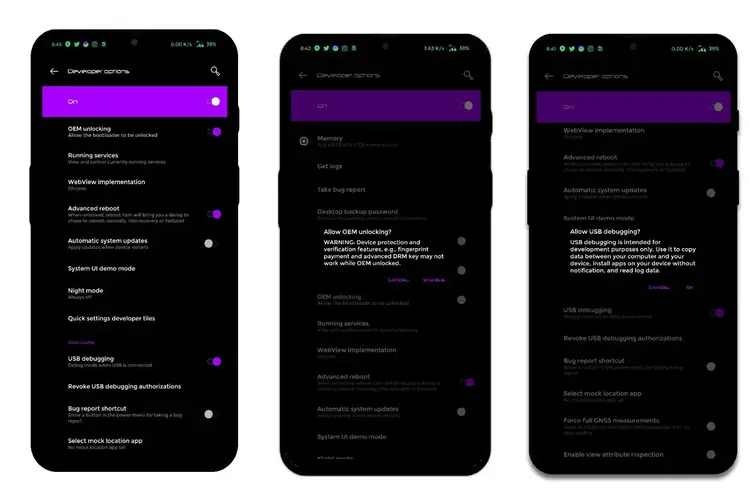
Enable USB Debugging Mode and OEM Unlock on your mobile. To do this, go to settings >>> about >>> Tap on the “Build Number” 7-10 times consistently to enable “Developer Options,” then go to the “Developer Options” and enable USB Debugging Mode, OEM Unlock. There is no complicated process in Xiaomi Mi 11.
Also, download the ADB drivers. Install it on your PC.
- Download Magisk.Zip (Latest Version) and Copy it to Your external Memory.
- Download Disable-Dm-Verity-Force-Encrypt.zip Save it in OTG storage.
- You should download and extract the TWRP package bundle and follow the steps after unlocking the Bootloader. Rename the file to recovery. img and copy the file into the ADB folder. Copy the image file.zip to mobile storage also.
Unlock Xiaomi Mi 11 Bootloader using ADB and Fastboot
- Go to the official Mi Bootloader Unlock website and log in with your Mi Account.
- Enter your Mobile details like phone number, IMEI, reason. You will get the confirmation code on your mobile. Enter the confirmation code on the Mi website and request for unlocking. You will receive a confirmation mail after the approval in 2-10 Days.

Install the Mi Flash Tool in the received mail. Log in with your Same Mi Account, which is used to get the software.

- Switch off your device. Connect your mobile to the PC. Then, enter into Fastboot mode. To do this; Press and hold down the Volume Down + Power buttons simultaneously for some time. It will boot your mobile into Fastboot mode.
- After you successfully boot into Fastboot mode, Select Unlock. It will take 2-3 minutes to finish the process. After the successful process completion, Reboot your mobile.

Check again to enable “Developer Options,” then go to the “Developer Options” and enable USB Debugging Mode, OEM Unlock. Sometimes they disabled themselves after the boot.
Flash Recovery Image using ADB and Fastboot

- Switch off your device. Then, enter into Fastboot mode. To do this, press and hold down the Volume Down + Power buttons simultaneously for some time.
Press the Volume Up button to continue when you see the warning message.
Now, connect the Xiaomi Mi 11 mobile to the USB cable computer.
Launch the fastboot on your computer. Open a Command prompt on your PC and type the below command.
- fastboot devices
- It should display the connected devices. If you didn’t get the device, restart the command prompt and Disconnect and Connect your Xiaomi Mi 11. If you are detected, type the below commands one by one and hit Enter.
- You should execute the commands after every successful response.
- fastboot boot recovery.img
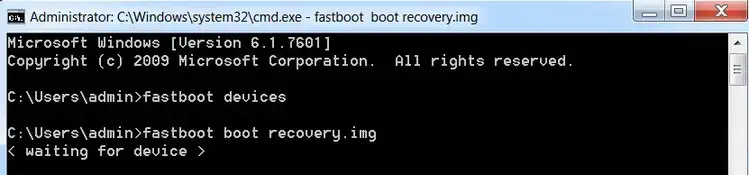
- Most of the time, The above command will boot you into recovery. When it doesn’t, press the Volume Down+ Power button to exit Fastboot mode after the process is complete. When the screen goes off, Immediately Press Volume Up + Power buttons to boot into Recovery mode.

- You can also use the fastboot reboot recovery command to boot into recovery. After entering into recovery mode, Go to Wipe Data/Factory Reset and Select Yes to wipe data. It will erase your saved data on your device.
Install TWRP Image File, Magisk, and Disable Dm-Verity-Force-Encrypt in your Xiaomi Mi 11 using TWRP

- Select Wipe->Advance Wipe->Select Cache Data.
- Return to Home of TWRP select Advanced> Flash Current TWRP.
- Select twrp-3.6.0_11-0-venus-Mi-11-A11.Zip.
- Return to Home of TWRP select Install.
- Select Disable Dm-Verity-Force-Encrypt.Zip.
- After the installation, Again, navigate to Home and Select Install.
- In the same way, install Magisk.zip.
- After the successful installation, Reboot your mobile.
- You can also install Magisk Manager in your Mobile Applications. Install a Root checker to verify your Root Status.



