Root Asus ROG Phone 2 Android 10
TWRP Asus ROG Phone 2 Android 10
Root + TWRP Asus ROG Phone 2 Android 10
تحميل روت وريكفري معدل Root Asus ROG Phone 2 Android 10
How to Root Asus ROG Phone 2 Android 10 (International Variant)
Asus ROG Phone 2 International Variants comes with a flexible bootloader other than some locked devices. Example- In Samsung, Verizon mobiles come with a locked Bootloader. This means that different smartphone variants can be easily rooted. The device can also accept installing TWRP recovery or any other custom recovery file/app.
TWRP recovery is a custom recovery file that must be installed on your devices because you can root them successfully. This article explained the easiest method to follow and install TWRP recovery on the Asus ROG Phone 2. However, the tool required for rooting this device is the Magisk App.
With the help of TWRP Recovery, you can quickly flash the latest version of Magisk into your ROG Phone 2 to gain root access. Before sharing the tutorial, you may want to know that, with the TWRP recovery present on your device, you can easily install any custom ROM or firmware. Does it seem complicated? Relax; everything will be explained succinctly in bullets.
Things to check out for;
Make sure your device battery is charged above 50%
Backup your current files and data, full data loss process (save them on external storage).
Pre-Requirement Steps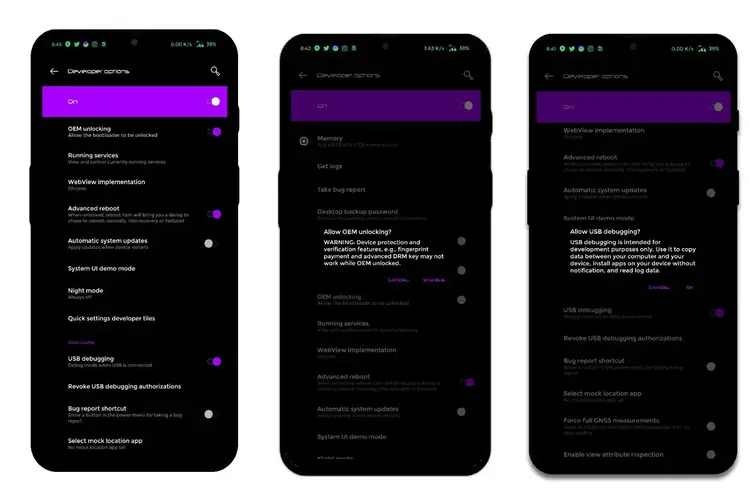
Enable USB Debugging Mode and OEM Unlock on your mobile. To do this, go to settings >>> about >>> Tap on the “Build Number” 7-10 times consistently to enable “Developer Options,” then go to the “Developer Options” and enable USB Debugging Mode, OEM Unlock. There is no complicated process in the Asus ROG Phone 2.
Also, download the ADB drivers. Install it on your PC.
- Download Magisk.Zip (Latest Version) and Copy it to Your Pen Drive using OTG Cable.
Download and save the TWRP File, Extract it from your PC, and rename it to recovery. img. Copy this file to ADB Folder. Download the TWRP Installer and Copy this file to your mobile external Storage using OTG Cable. You can also sideload these files to your mobile after you boot into TWRP If you can’t use this OTG method.
- twrp-3.4.0-0-I001D-Q-mauronofrio.zip
- Download Decrypt (Optional-Supports up to Android 10) and Save it on your mobile.
Unlock Bootloader using Official APK File
- Download ROG Phone 2 Unlock Utility and Install on your mobile. If you can’t Install, Enable Unknown Sources in Settings.

Open the app and follow On-Screen instructions.
- After the process completion, Your mobile’s Bootloader is unlocked. Reboot your mobile.

Check again to enable “Developer Options,” then go to the “Developer Options” and enable USB Debugging Mode, OEM Unlock and Enable the “Advanced Reboot.” Sometimes they disabled themselves after the boot.
Flash TWRP using ADB and Fastboot

- Switch off your device. Connect your mobile to the PC. Then, enter into Fastboot mode. To do this; Press and hold down the Volume Down + Power buttons at the same time for some time. It will boot your mobile into Fastboot mode.

Now, connect the Asus ROG Phone 2 mobile to the computer via USB cable.
Go to the ADB and Fastboot folder, Launch the fastboot on your computer. Open a Command prompt on your PC and type the below command.
- fastboot devices
- It should display the connected devices. If you didn’t get the device, restart the command prompt and Disconnect and Connect your mobile. If you are detected, type the below command and hit Enter.
- fastboot boot recovery.img
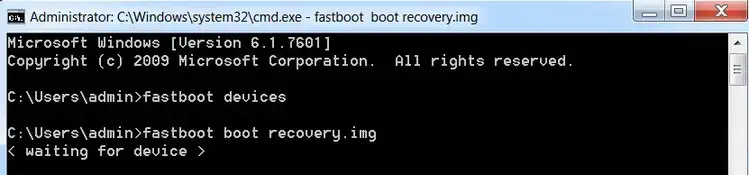
- After the process is complete, It will boot into the temporary TWRP. Don’t Boot into standard OS until we flash magisk.
Install TWRP Installer, Magisk, and Decrypt in your Asus ROG Phone 2 using TWRP

- Select Wipe->Advance Wipe->Select Cache Data.
- Return to Home of TWRP select Install.
- Select Decrypt.zip.
- After the Installation Again, navigate to Home and Select Install.
- Select TWRP Installer.Zip. In the same way, Install Magisk.zip. After the successful installation, Reboot your mobile.
- You can also install Magisk Manager in your Mobile Applications. Install a Root checker to verify your Root Status.



